Canva is one of the best free web-based graphic design platforms out there. They have hundreds of templates to choose from, plenty of stock photos, and fonts galore. If you decide to invest, their Pro version is only about $13 a month, which expands your library of fonts, elements, photos, and video astronomically. The best part? It’s super user friendly and easy to learn. We at Purple Cow Branding have been using Canva Pro for over a year now and cannot recommend it enough for small business owners that want to DIY their marketing efforts. Based on our experience, here are the top 5 Canva tips we can’t get enough of.
1. Canva has tons of shortcuts to make your life easier.
- Shortcut #1: Press “T” in your Canva design to bring up a text box.
- Shortcut #2: Put a border on anything by pressing “ALT” + “SHIFT” + “B”
- Shortcut #3: Press “R” and a new rectangle will appear in your design.
- Shortcut #4: Press “L” and a new line will appear in your design.
- Shortcut #5: Press “C” and a new circle will appear in your design.
2. You can save your logo, color palette, and fonts into their brand kit section.
When you are logged into your Canva account, the left sidebar has a section called “Brand Kit.” In there is where you can upload your logo (or more than one logo!), create color palettes for your brand colors, and set your brand heading, subheading, and body fonts. If you have Canva Pro, you can even upload your own fonts in this section.
3. Canva has its own social media scheduler!
In the same left sidebar, there is a section called “Content Planner.” In there is a calendar that you can schedule any of your designs to be posted to your social media accounts directly from Canva. Currently, Canva integrates with Facebook pages, Facebook groups, Pinterest, LinkedIn profiles, LinkedIn pages, Slack, Tumblr, and Twitter! You can integrate your account, choose your design, write your caption and schedule your post.
4. Get your photos in any shape with Frames
Your photos can take any shape you can dream of with Canva’s frames feature. All you have to do is look in the frames section of the elements, choose your frame, then drag and drop your picture onto it and Canva will do the rest.
5. Filter your search results
Looking for a very specific element to include in your design? Canva allows you to apply filters to your search! You can choose specific colors, animations, and whether it’s free or paid.
Still can’t seem to grasp the whole graphic design thing? Want to see more Canva tips? No worries! We’d be happy to be your go-to source for design. Contact us at hello@purplecowbranding.com or 972-430-9220 for a consultation!

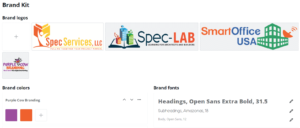
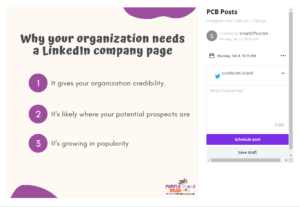
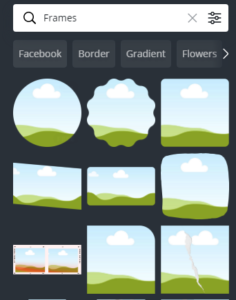
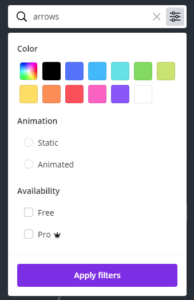
Recent Comments